The Resource Assignment object represents the assignment or potential future assignment of a resource against an Opportunity or other related parent record.
Basic fields
- Opportunity: This is the Opportunity record that this assignment is related to. Notice that the field defaults to the Opportunity record that you navigated from.
- Resource: A lookup to the Resource object, represents the person, equipment, or team that you want to assign to work on this Opportunity. When creating or updating an assignment, this field can be left blank and filled in later.
- Role: Represents the role or function that will be performed for this assignment. Roles like Account Manager, Designer, Project Manager, etc. are included when you install Resource Hero, however, you can customize this list by following the instructions on the Customize Resource Assignment Roles support page.
- Rate: An hourly bill rate that is used to calculate various Forecast and Actual amount fields.
Auto Forecasting Fields
These optional fields can be used to automatically create forecasts for a given assignment when you know, for example, that a Project Manager will work 2 hours per day from May 1 – June 15′.
The Forecast Mode field determines how the entered Auto Forecast Hours (X) will be distributed between the Start Date and the End Date. There are currently three forecast modes:
- Day – X hours will be forecasted for each work day between the Start Date and the End Date.
- Week – X hours will be forecasted on the first day of each work week that falls between the start and end date.
- Month – X hours will be forecasted on the first day of each month that falls between the start and end date.
- Total – X hours will be evenly distributed across all work days between the start and end date.
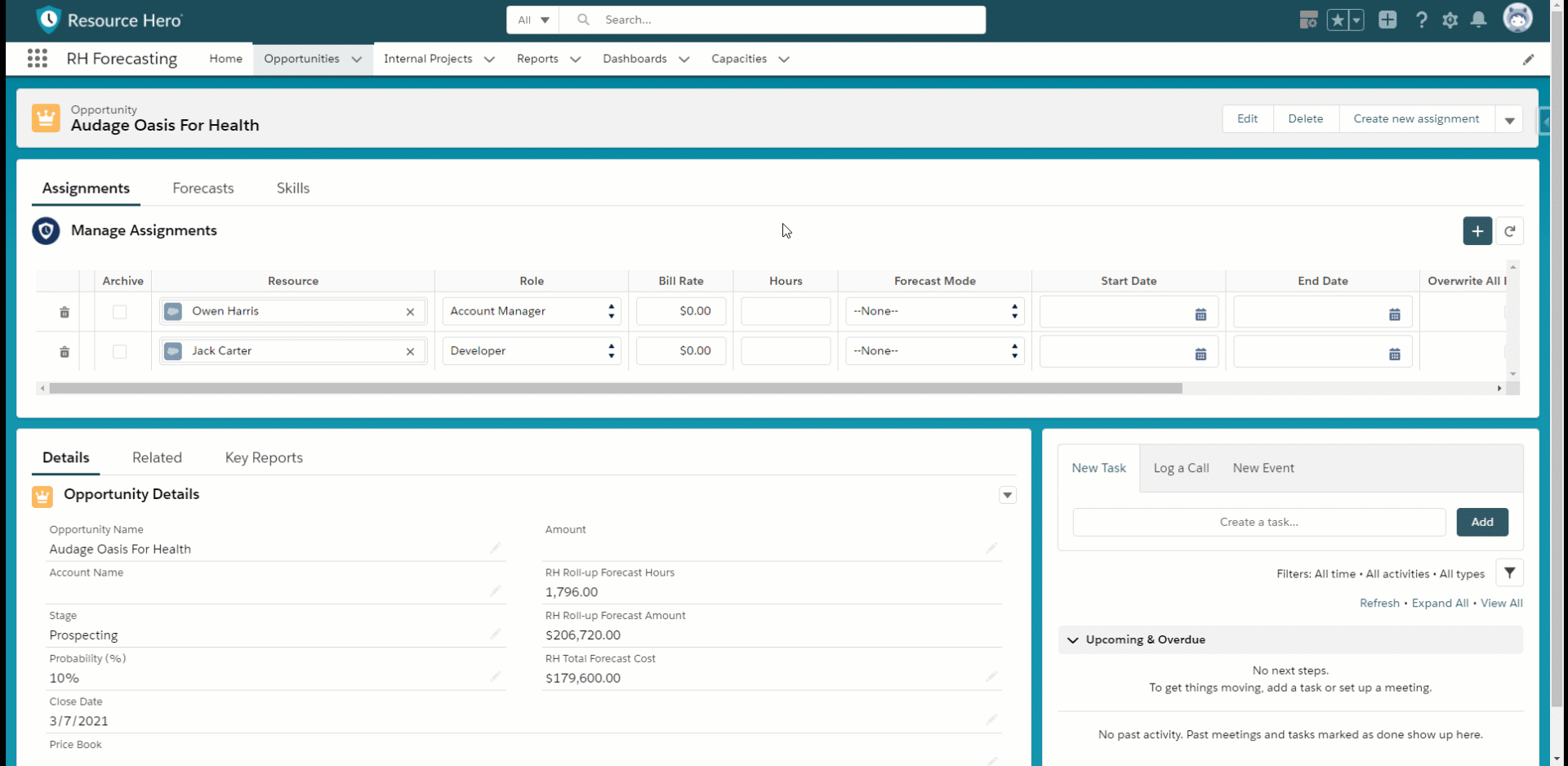
If you were to subsequently update the Forecast Mode, Start Date, End Date or Hours fields, any forecasts between the new Start Date and End Date will be overwritten.
If you want all forecasts to be overwritten (including those that are outside the new date range) check the Overwrite All Existing Forecasts checkbox.
Ensure that only authorized users have access to these fields as the potential for data loss, i.e. a user accidentally deleting data, is high.
