Note: PTO Request functionality has been replaced by the more advanced Time Off Requests functionality.
A resource can create PTO Requests right from their Resource detail page. PTO requests can be easily integrated into Salesforce approval processes so that managers can review and approve requests for their resources.
Before you begin
Note: Before your resources can create PTO Requests, they must have access to the related objects and fields. Update your existing profiles or permission sets or grant access by assigning the Resource Hero – Standard User permission set that is provided as part of the Resource Hero installation to your users.
Submitting PTO Requests
- From the Resource detail page, click the New button on the PTO Request related list.
- After filling in all details, click the Save button.
- This PTO request will now be listed in the PTO Requests related list.
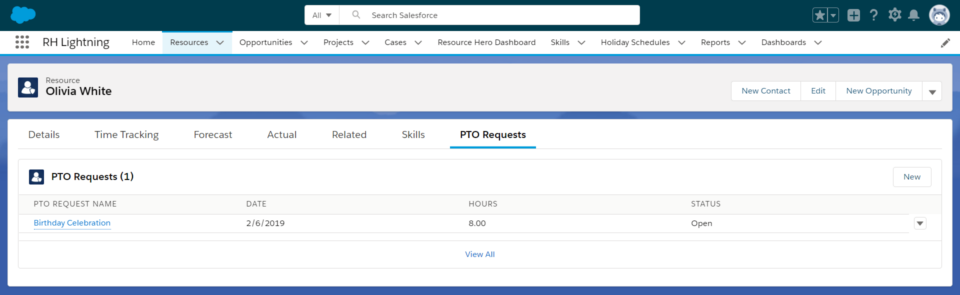
When a PTO Request has a status of Open, hours will not be shown on either the Forecast or Actuals matrix. Once a PTO Request has a status of Submitted the hours will automatically be displayed in the Forecast matrix for the resource.
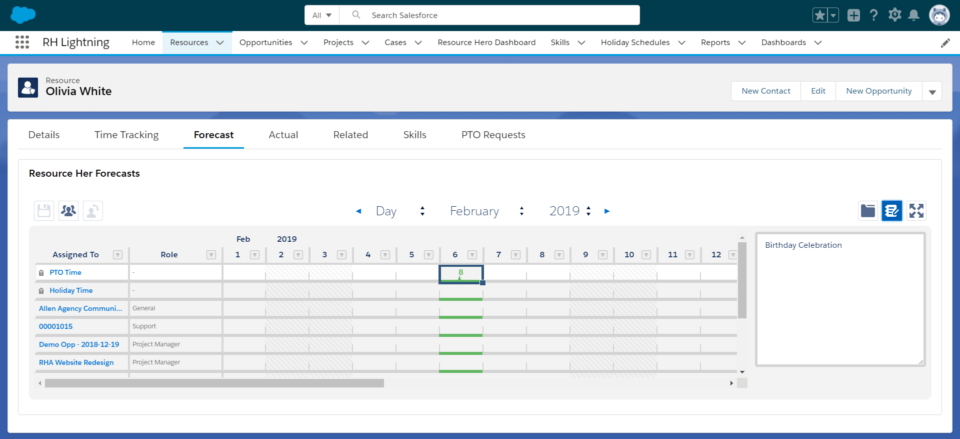
Once the PTO Request has a status of Approved, the hours will automatically be displayed on the Actuals matrix.
