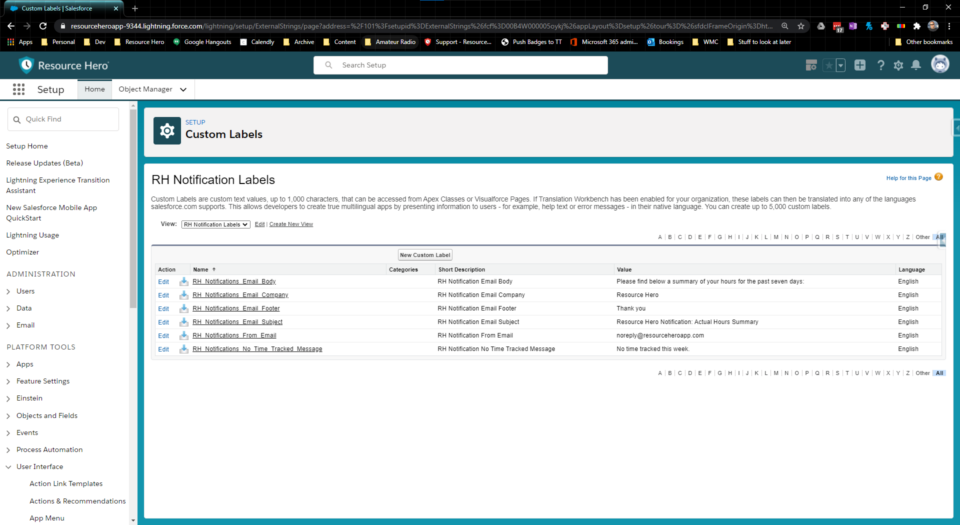The Actual Hours Summary Notification Email is a scheduled, automatic email to your resources that shows them their last 7 days of tracked time. This can serve as validation for hours that have already been entered or as a reminder for those who might have forgotten to enter their time.
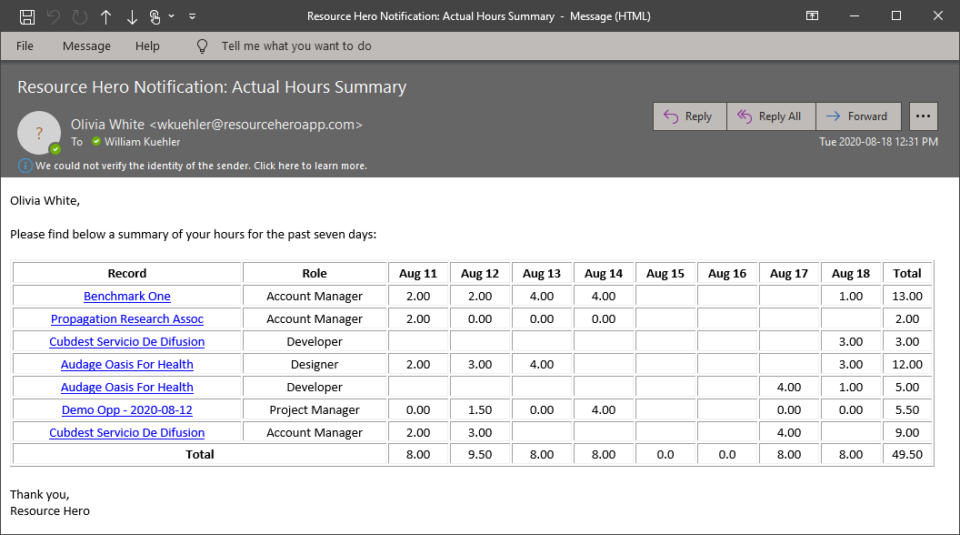
Setup
Add required fields to the resource page layout
- From the Resources tab, select the gear icon at the top right corner, then select Edit Object
- On the left side menu, select Page Layouts
- Determine the layout that you need to edit, then click on the page layout’s name.
- Drag the Receive Actual Hours Summary field into the layout.
- Confirm that the User field is also displayed on the layout.
- Click the Save button.
For each resource that you would like to receive the notification, confirm that both the Receive Actual Hours Summary checkbox is checked and that the User field has been populated with the resource’s User record.
The next time that the notification job runs, the resource will receive the notification email.
Schedule the notification job
- Click on the gear icon at the top right corner, then select Setup
- In the Quick Find / Search box, enter Apex Classes, then select Apex Classes
- Click on the Schedule Apex button
- For the job name, enter RHA Notifications Batch
- Using the lookup screen, select the RHA Notifications Batch from the list of schedulable apex classes
- Select the Frequency that you would like the job to execute. If you want your resources to receive an email every Friday, you would select the Weekly option and make sure that they Friday checkbox is selected.
- Enter a Start and End date for when the job will be active
- Enter your Preferred Start Time. This is the approximate time of day that you want your resources to receive the notification email.
- Click the Save button.
Note: These steps should be executed by a system administrator, who has an assigned Resource Hero license, and who has access to all Resource Hero data.
Manually running the notification job
While scheduling the notification job either daily or weekly will address most use cases, there are some times when you might want to run the notification job immediately, for example, during testing. Administrators can enter the following in the developer console or in their own code to execute a single run of the notification job:
Database.executebatch(new ResourceHeroApp.RHA_Notifications_Batch());Multi-Language Support
The contents of the notification email can be customized for different locals and languages by leveraging Salesforce multi-language support and custom labels.