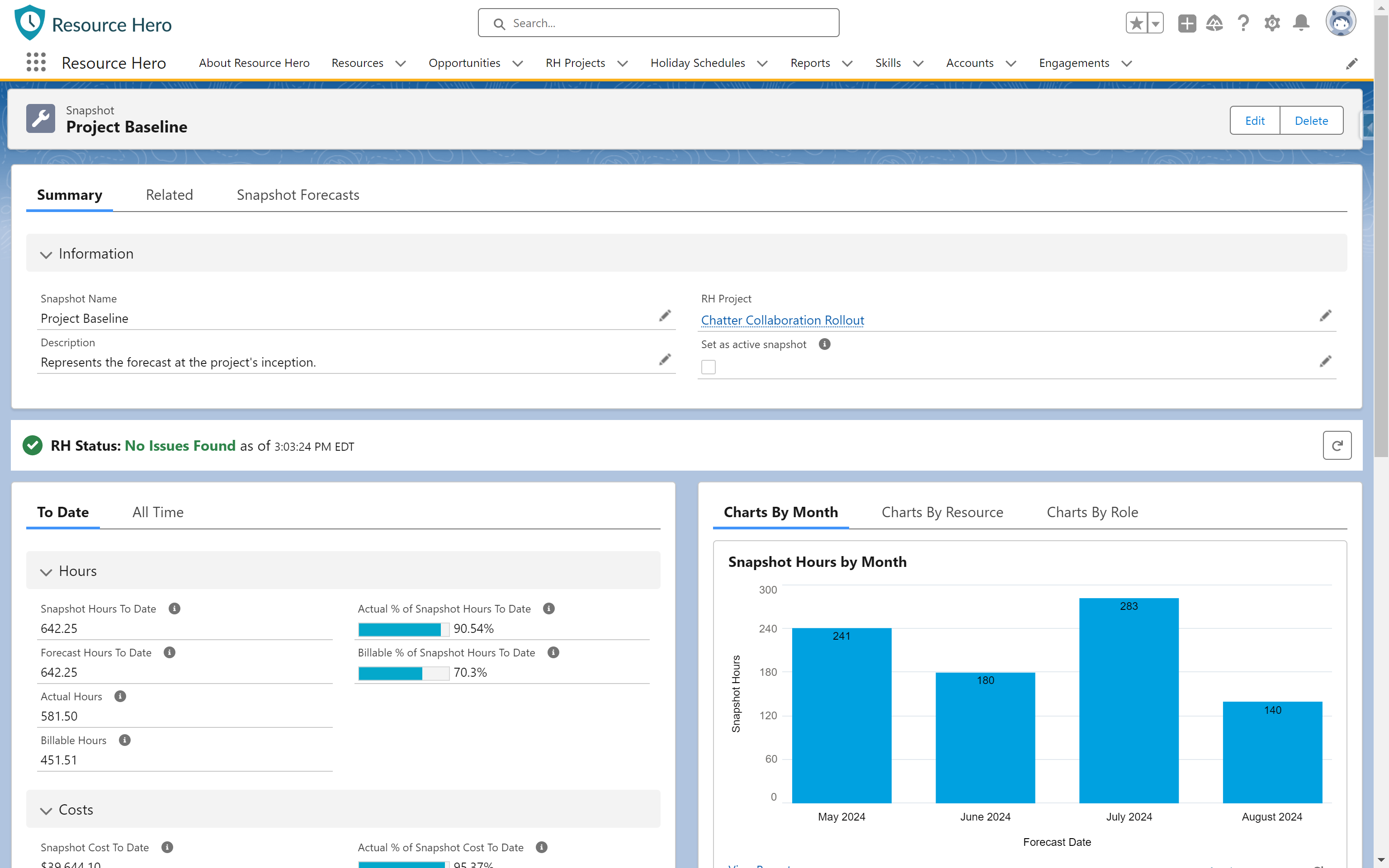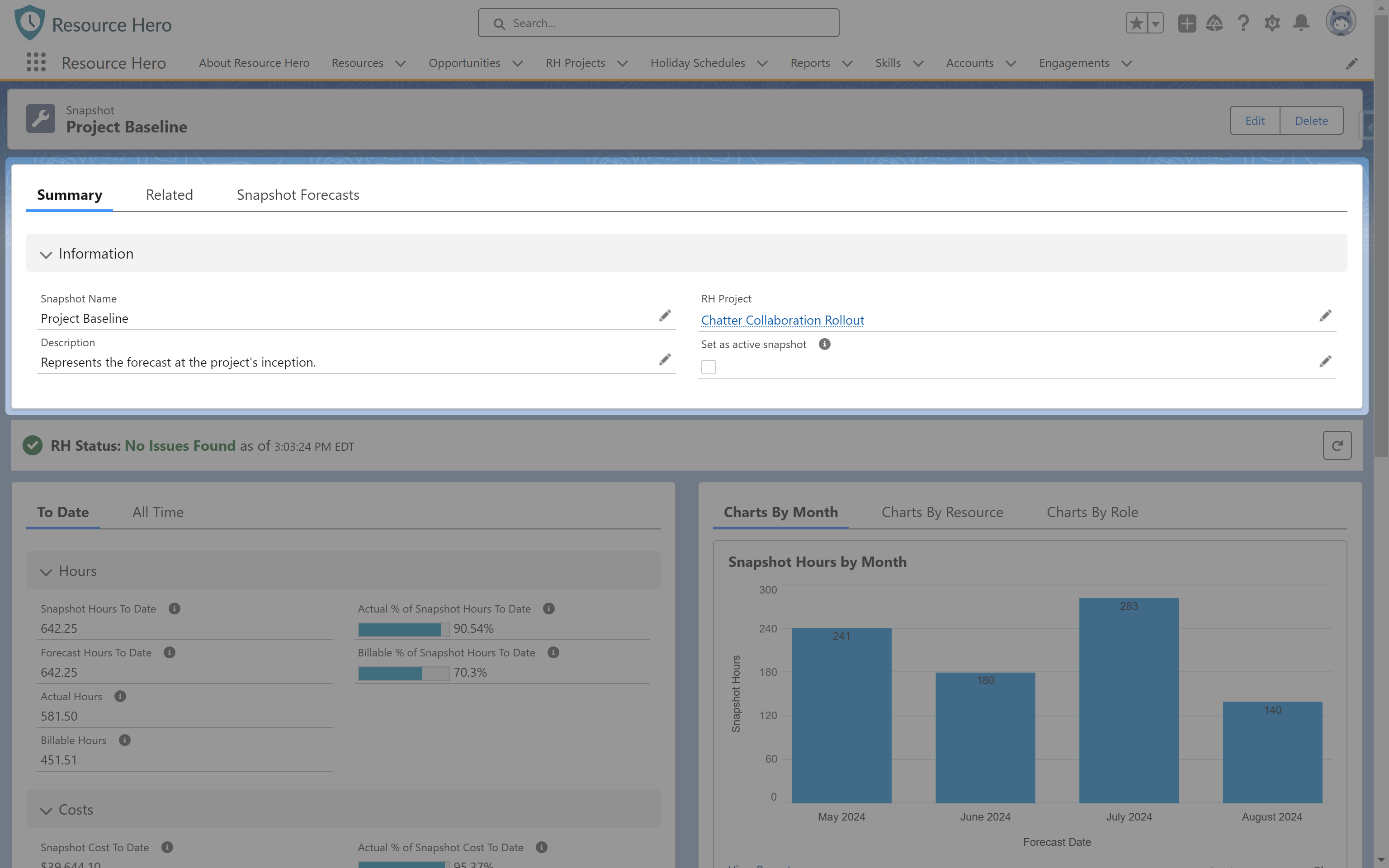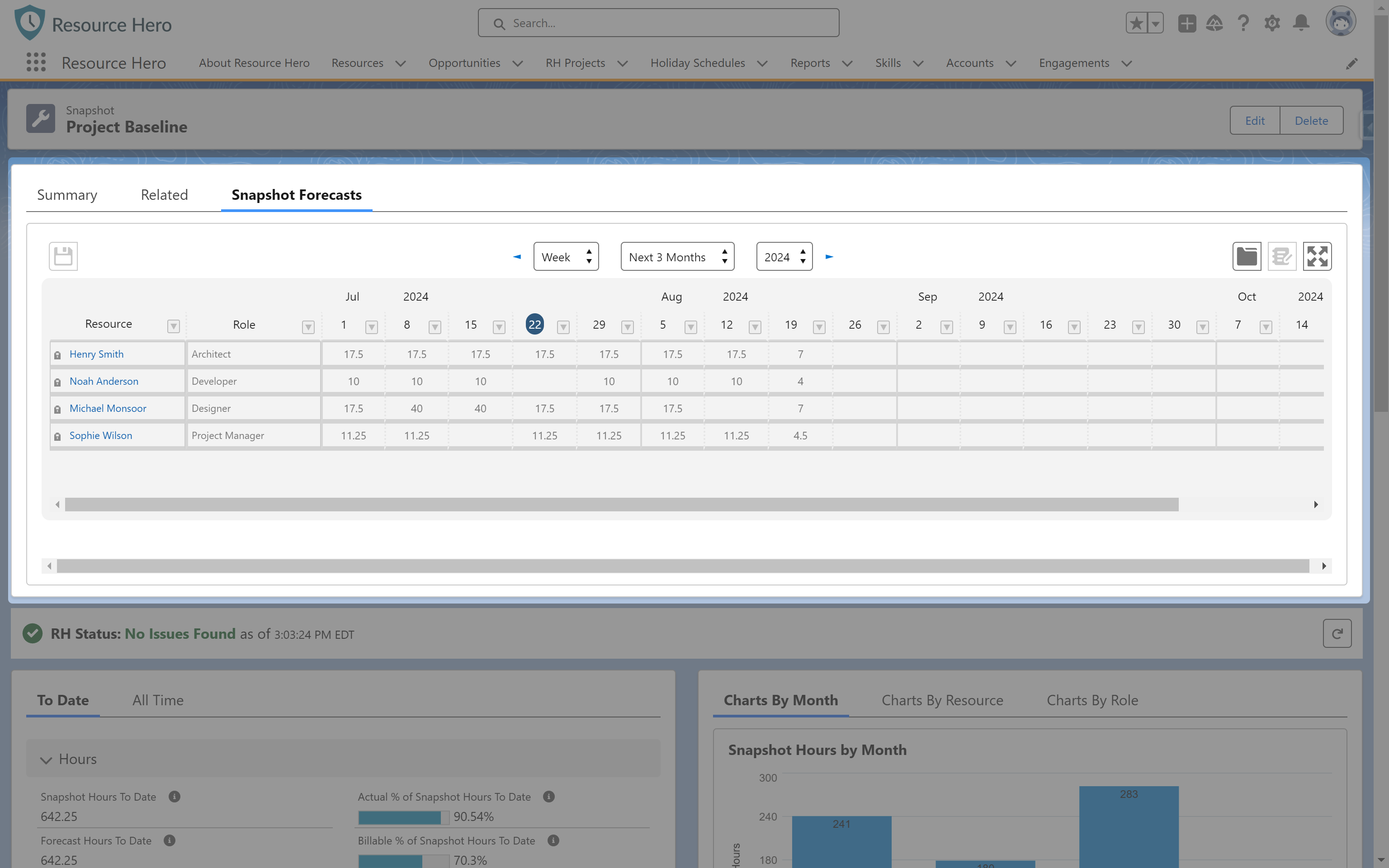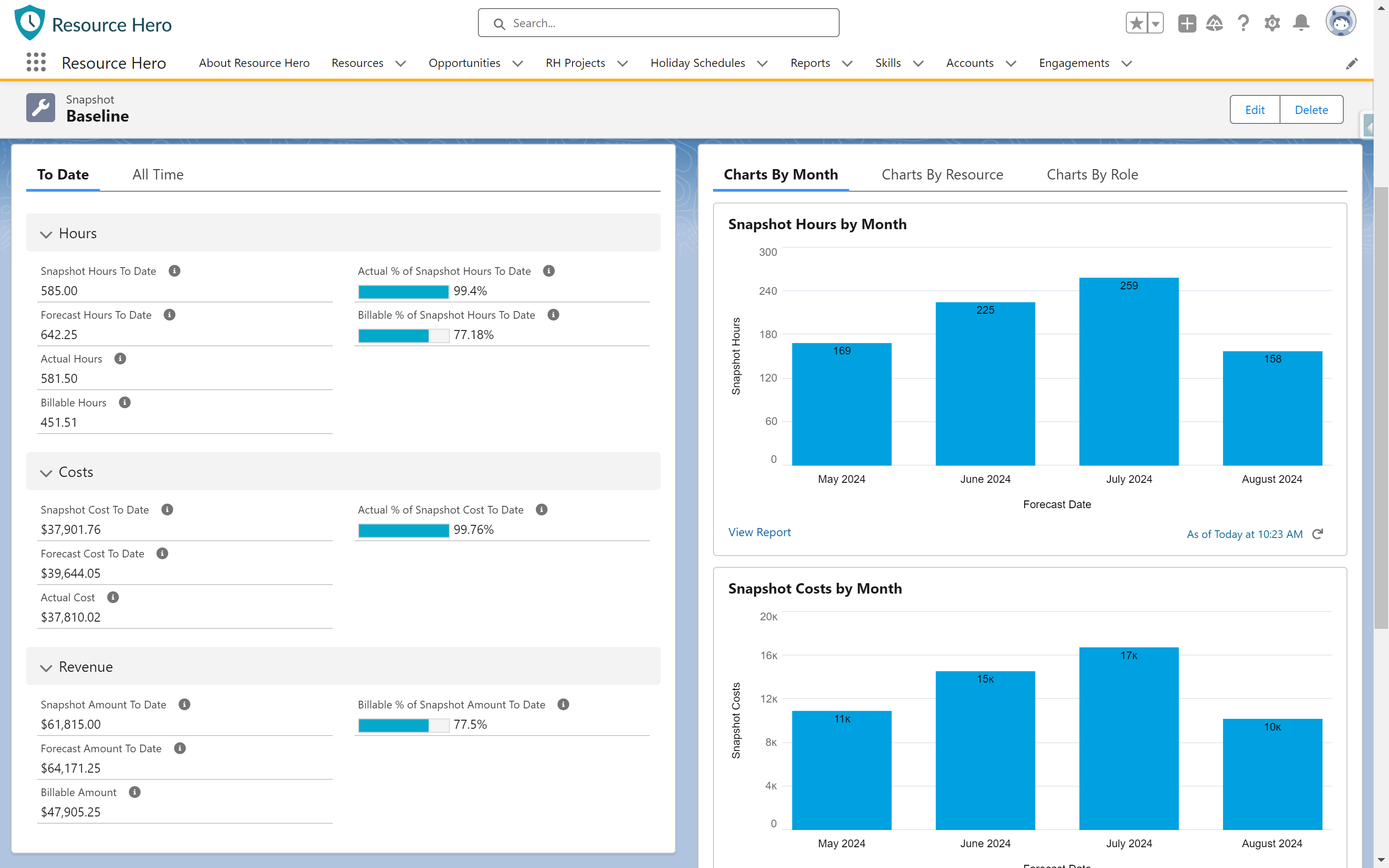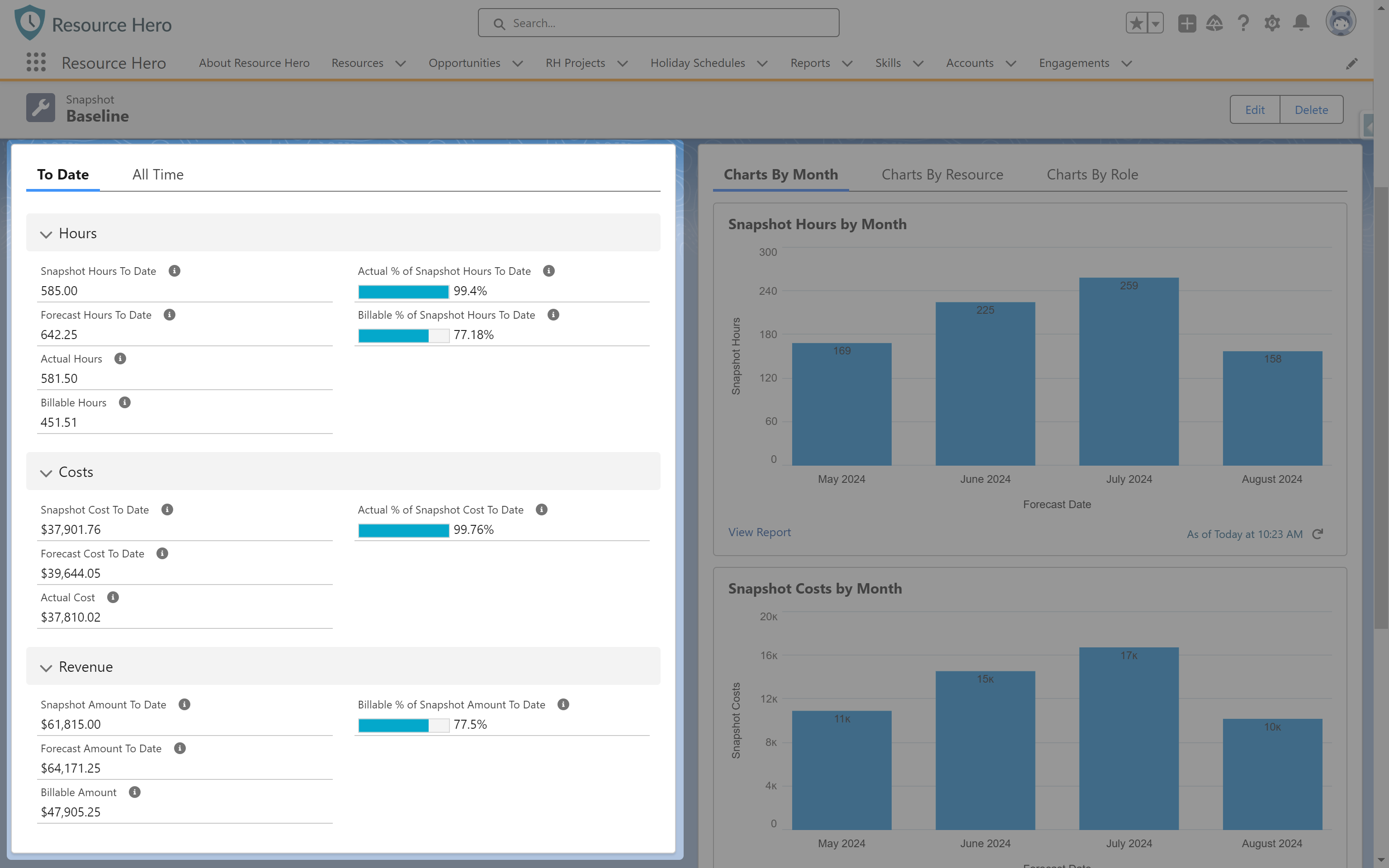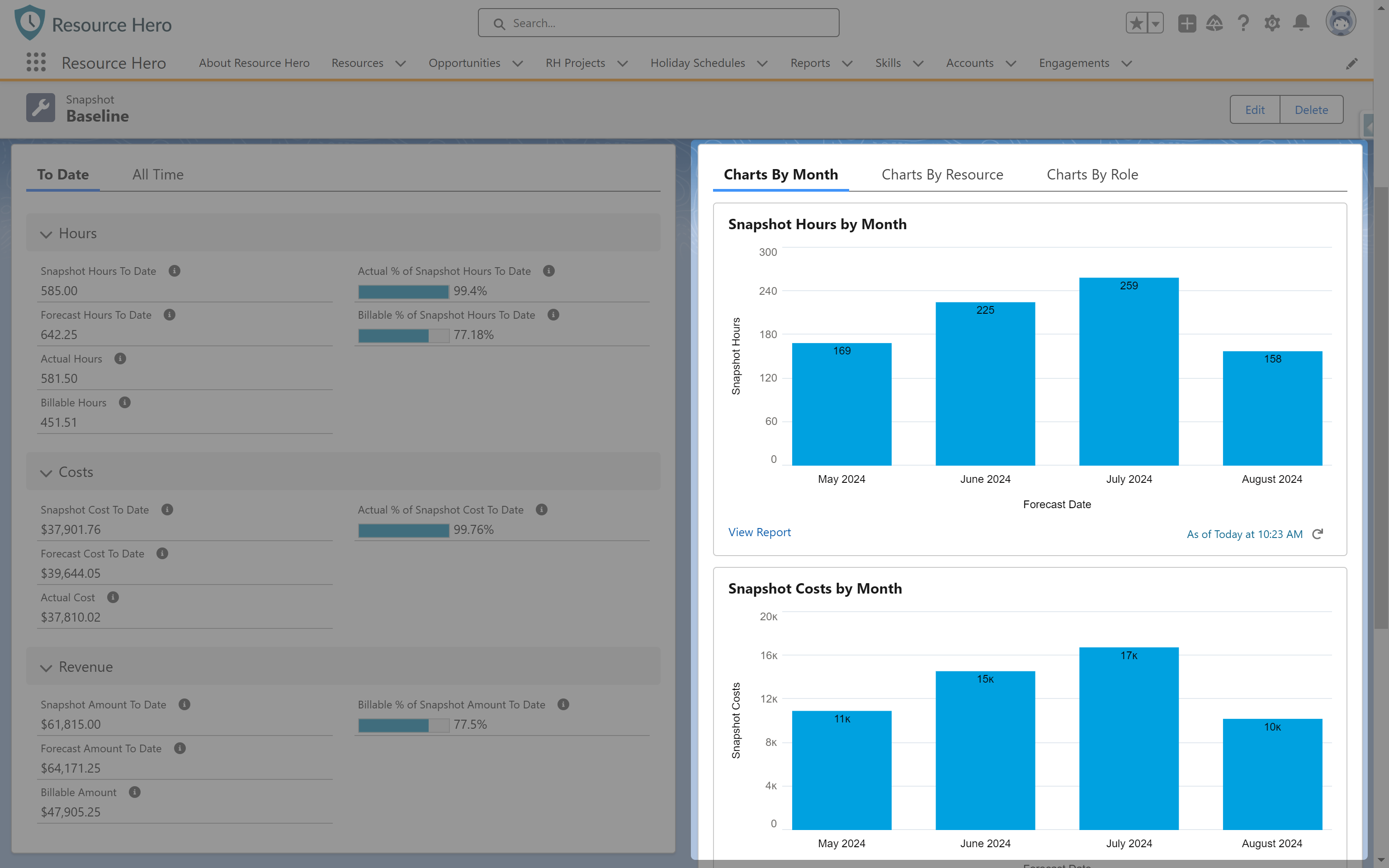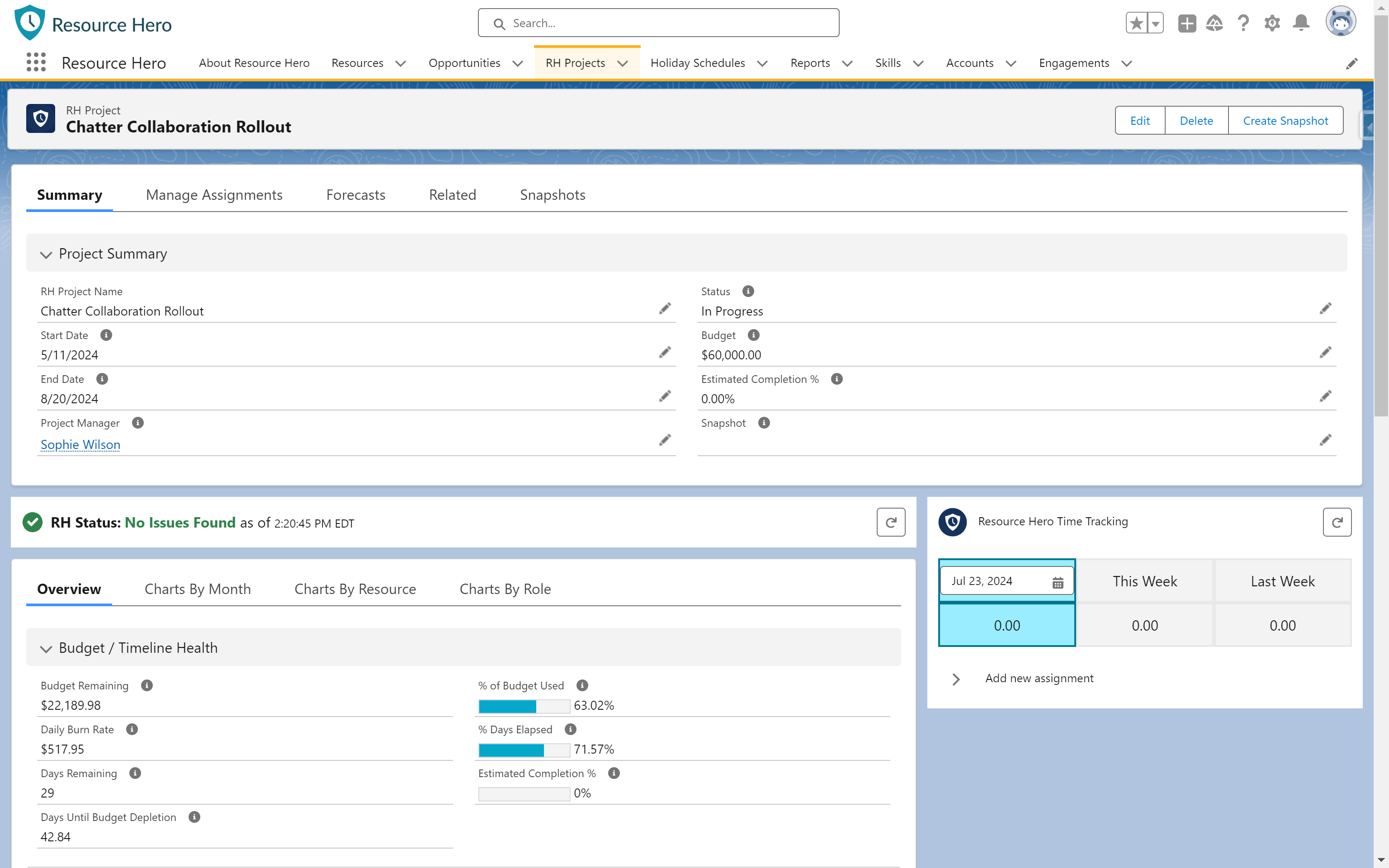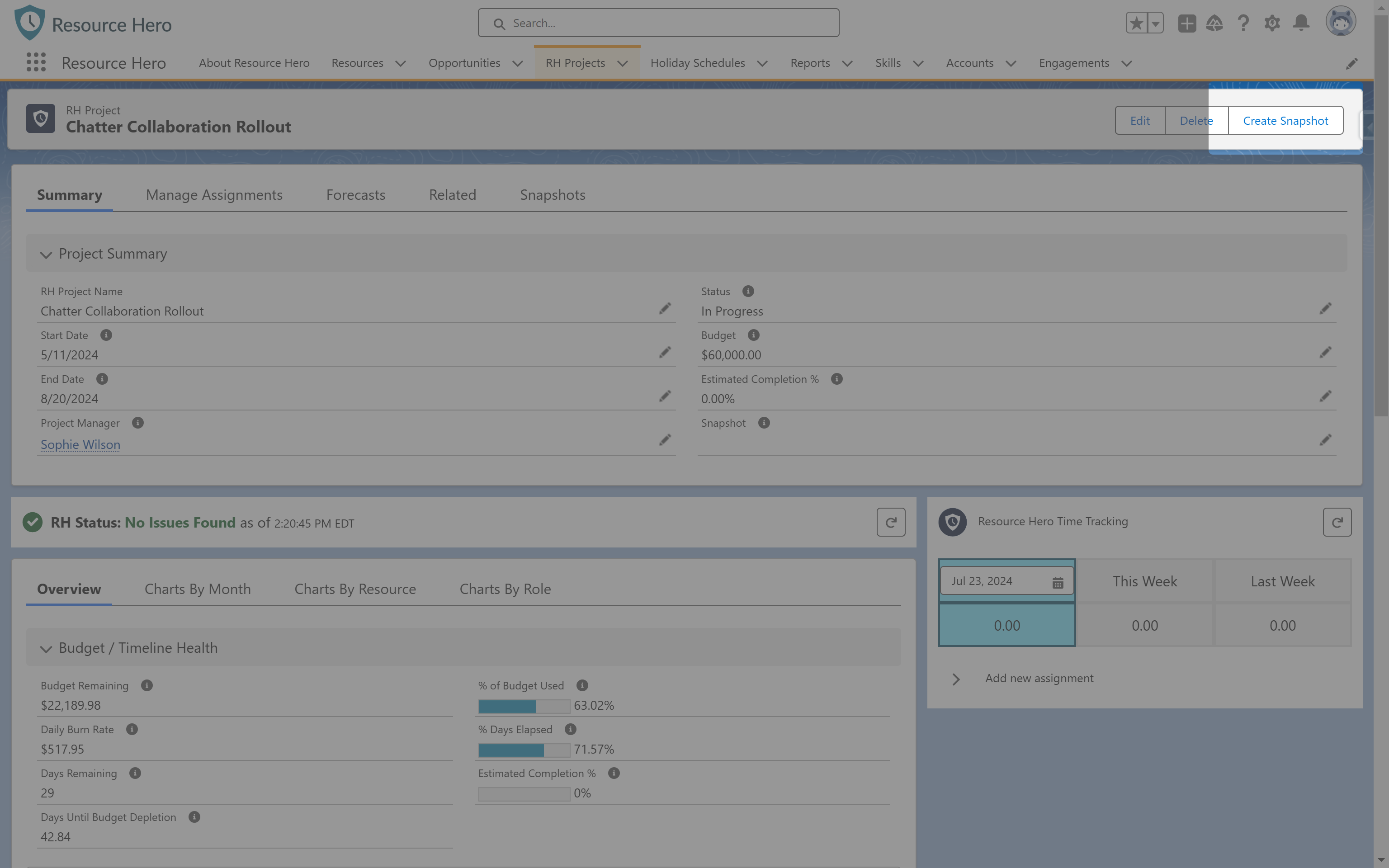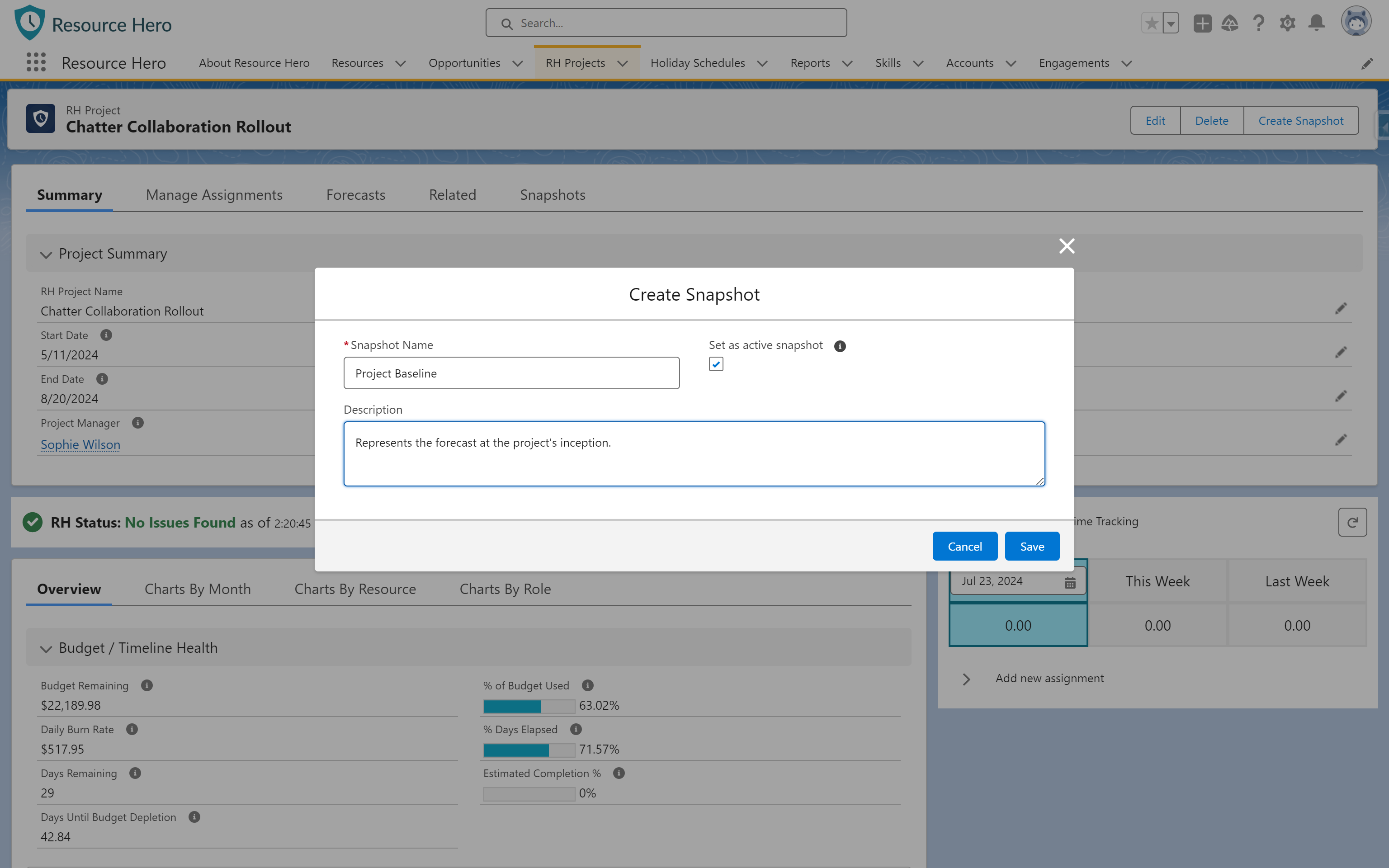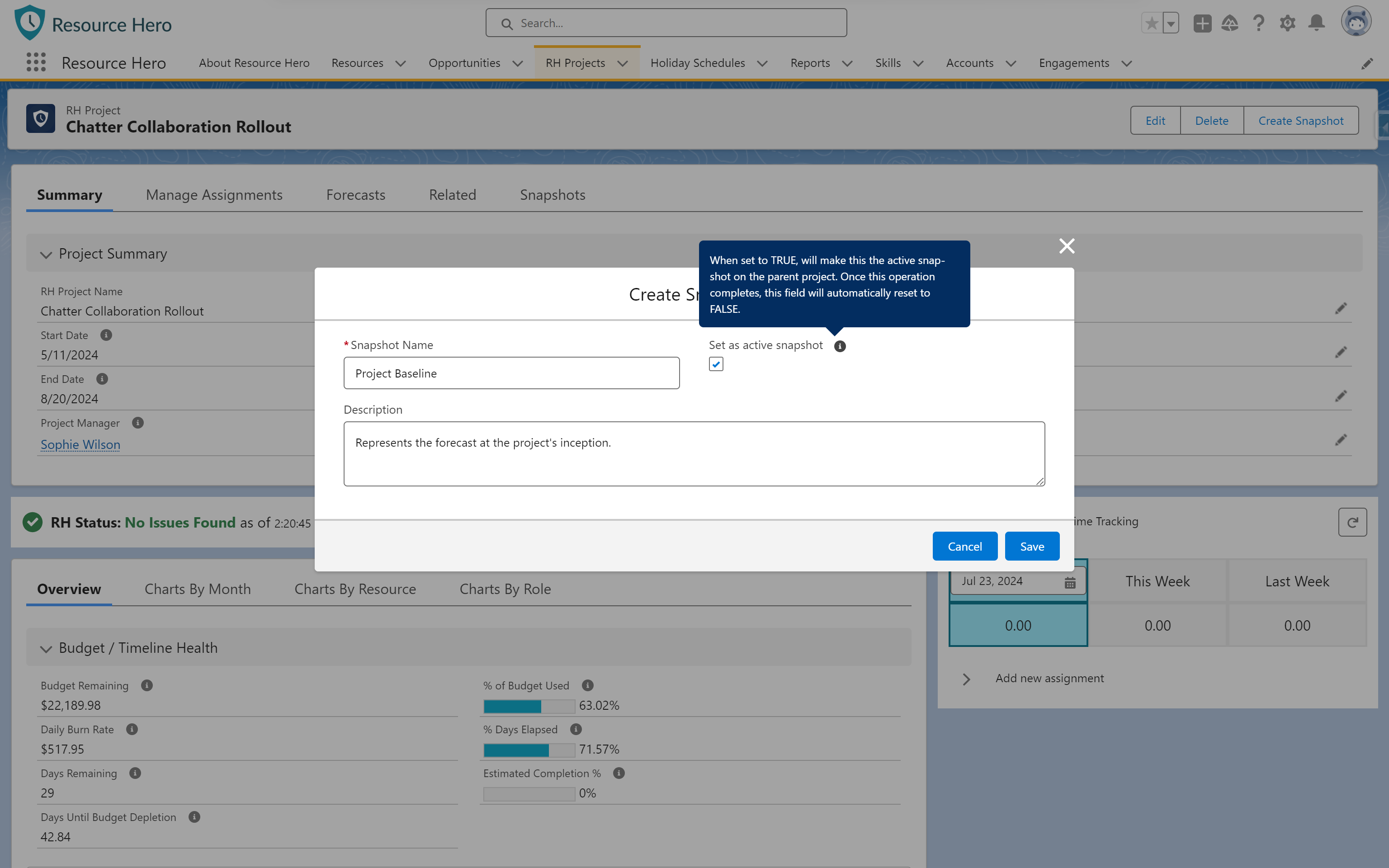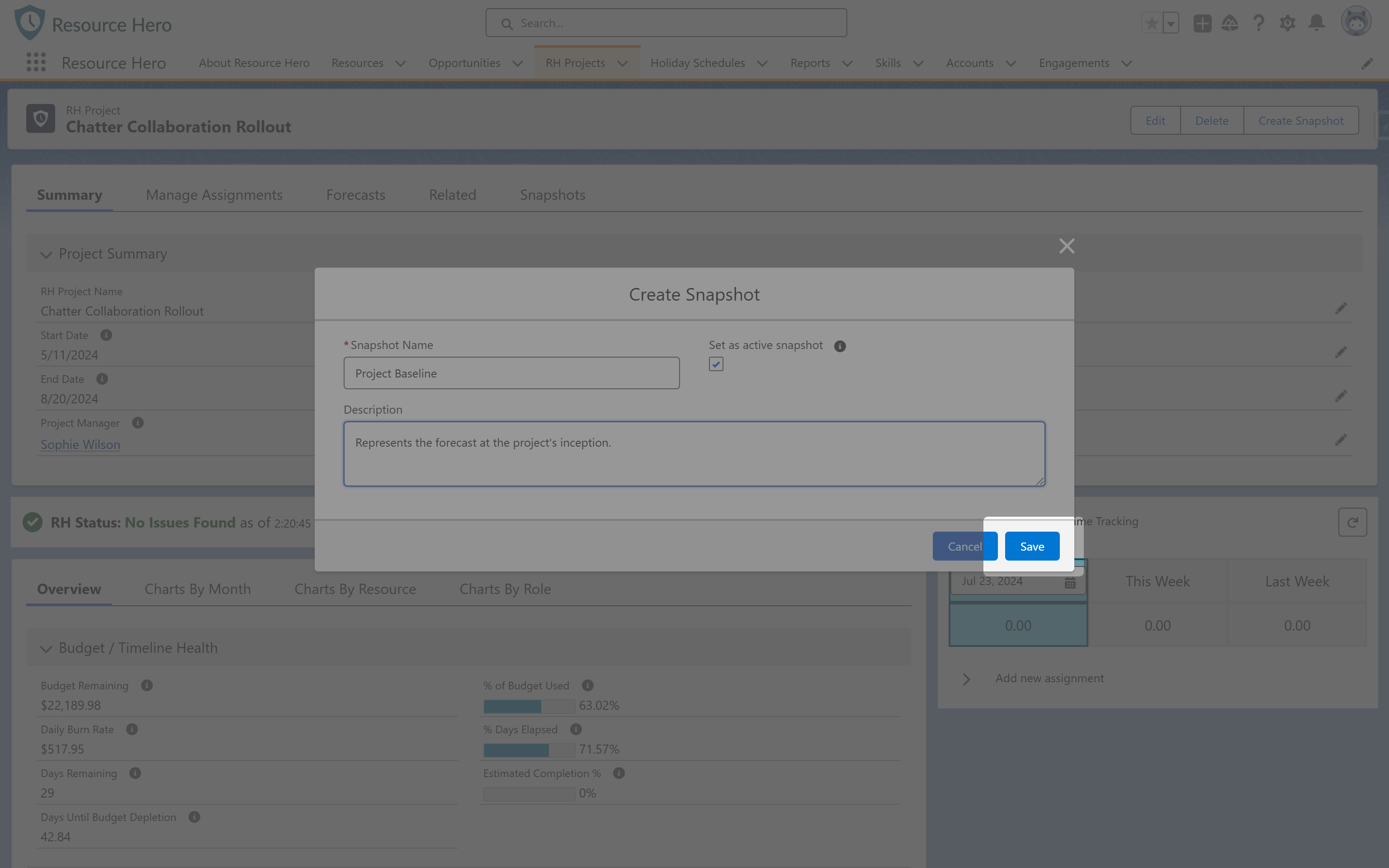Snapshots allow you to capture a point-in-time picture of your forecasts at the beginning or key stages of a project. As your forecasts evolve due to scope changes, staffing challenges, or other issues, Snapshots enable you to track and analyze how these changes unfold over time.
Creating Snapshots
Follow these steps to create a Snapshot from an RH Project record:
- From the RH Project detail page
- Click the Create Snapshot button.
- Enter a name and description
- Confirm that this new snapshot should be set as the active snapshot for this project.
- Click the Save button
Note: Snapshots are currently only supported on the RH Project object.
Snapshot Fields
The Snapshot object includes a variety of rollup and calculation fields that give you insights into your project forecasts at the time the snapshot was created, allowing you to compare this information to current project data.
To Date Fields
Many rollups and calculations have both a standard and To Date variant. To Date fields include all data up to, and including, the current date and are recalculated when relevant changes are made to the underlying data (i.e. forecasts are updated) and on a nightly basis.
Percent Chart Fields
Many percent-based calculations have both a standard numeric and a chart visualization variant. Standard fields will be of type Formula (Percent) while the chart variants will be of type Formula (Text). Chart fields will also include a chart suffix in their API names.
Hours
| Field Label | Type | Description / Help Text |
|---|---|---|
| Snapshot Hours | Number | A point-in-time capture of the forecasted hours for the project, based on the snapshot selected in the Snapshot field. |
| Snapshot Hours To Date | Number | A point-in-time capture of the forecasted hours up to the current date, based on the snapshot selected in the Snapshot field. |
| Actual Hours | Number | The total hours worked on the project to date. It sums the hours tracked by all resources assigned to the project. |
| Billable Hours | Number | The total hours worked on the project that are billable to the client. It aggregates the hours tracked by all billable resources assigned to the project. |
Hour-based Calculations
| Field Label | Type | Description / Help Text |
|---|---|---|
| Actual % of Snapshot Hours | Percent | The percentage of actual hours worked relative to the total snapshot hours. It shows how much of the snapshot hours have been utilized. |
| Actual % of Snapshot Hours To Date | Percent | The percentage of actual hours worked relative to the snapshot hours up to the current date. It shows how much of the snapshot hours have been utilized. |
| Billable % of Snapshot Hours | Percent | The percentage of billable hours worked relative to the total snapshot hours. It shows how much of the snapshot hours have been utilized. |
| Billable % of Snapshot Hours To Date | Percent | The percentage of billable hours worked relative to the snapshot hours up to the current date. It shows how much of the snapshot hours have been utilized. |
Costs
| Field Label | Type | Description / Help Text |
|---|---|---|
| Snapshot Cost | Currency | A point-in-time capture of the forecasted costs for the project, based on the snapshot selected in the Snapshot field. |
| Snapshot Cost To Date | Currency | A point-in-time capture of the forecasted costs up to the current date, based on the snapshot selected in the Snapshot field. |
| Actual Cost | Currency | The total cost incurred for the project to date. It is calculated by multiplying the actual hours worked by the appropriate cost rate for each resource and summing these values. |
Cost-based Calculations
| Field Label | Type | Description / Help Text |
|---|---|---|
| Actual % of Snapshot Cost | Percent | The percentage of actual costs incurred relative to the total snapshot costs. It shows how much of the snapshot costs have been realized. |
| Actual % of Snapshot Cost To Date | Percent | The percentage of actual costs incurred relative to the snapshot costs up to the current date. It shows how much of the snapshot costs have been realized. |
Amount / Revenue
| Field Label | Type | Description / Help Text |
|---|---|---|
| Snapshot Amount | Currency | A point-in-time capture of the forecasted revenue for the project, based on the snapshot selected in the Snapshot field. |
| Snapshot Amount To Date | Currency | A point-in-time capture of the forecasted revenue up to the current date, based on the snapshot selected in the Snapshot field. |
| Billable Amount | Currency | The total revenue generated from billable hours worked on the project. It is calculated by multiplying the billable hours worked by the bill rate for each resource assignment and summing these values. |
Amount / Revenue-based Calculations
| Field Label | Type | Description / Help Text |
|---|---|---|
| Billable % of Snapshot Amount | Percent | The percentage of billable amounts relative to the total snapshot amount. It shows how much of the snapshot revenue has been realized. |
| Billable % of Snapshot Amount To Date | Percent | The percentage of billable amounts relative to the snapshot amount up to the current date. It shows how much of the snapshot revenue has been realized. |
Security
To create a Snapshot, users must have the appropriate read and create access on the RH Project, Snapshot, Resource Assignment, and Resource Forecast objects. The Resource Hero – Create Snapshots permission set provides the minimum required access for users to create snapshots.
Additionally, users assigned the Resource Hero – Standard User v2 permission set will already have all required access to create snapshots.
You can assign this permission set directly to users or use it as a reference when creating your own permission sets or updating your profile settings.